|
Closed
|
Case #
|
10027
|
|
Affiliated Job:
|
BaBaDou DOT Com
|
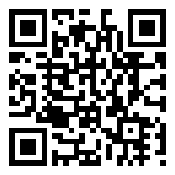
|
|
Opened:
|
Friday, March 19, 2010
|
|
Closed:
|
Friday, March 19, 2010
|
|
Total Hit Count:
|
36220
|
|
Last Hit:
|
Saturday, December 13, 2025 11:27:29 PM
|
|
Unique Hit Count:
|
10113
|
|
Last Unique Hit:
|
Saturday, December 13, 2025 11:27:29 PM
|
|
Case Type(s):
|
Network, Server
|
|
|
Case Notes(s):
|
All cases are posted for review purposes only. Any implementations should be performed at your own risk.
|
|
|
|
Problem:
|
|
After installing the "Broadcom Advanced Control Suite 3" (BACS) onto a Dell PowerEdge 2950 running Windows 2008 64-bit with dual embedded Broadcom 5708 NICs using included 2008 drivers and running Hyper-V, I setup a network team of the two ports, named "NIC Team," with the "Team Management" being available (in the BACS) and the wizard guiding me through. There was a problem with the already established Hyper-V virtual NIC & my "NIC Team" so I tried to remove the newly created "NIC Team"; however, it just sat there for a while and I am impatient, so I restarted the machine. After restart, the "Team Management" option in the BACS was grayed out.
|
|
|
Action(s) Performed:
|
|
Total Action(s): 1
|
|
Action #
|
Recorded Date
|
Type
|
Hit(s)
|
User
|
Expand Details
|
|
10100
|
3/19/2010 8:26:26 AM
|
Network
|
5837
|
contact@danieljchu.com
|
In a attempt to make this "Team Management" available again, I have tried a More ...
|
|
|
|
Resolution:
|
|
In the end, my solution was to use the CLI "Command Line Interface" included with the BACS tool. Still with the Hyper-V role removed and after cleaning out the registry with the latest drivers and NICs freshly added, I used the following commands and manually created configuration file to add in the "NIC Team" with success. | | - | Install the BACS (I performed this off version 3) | | - | I created a file named "broadcom.bcg" | | | o | name: NIC Team | | o | type: 0 | | o | pnic: [Put the MAC address of NIC1 here] | | o | pnic: [Put the MAC address of NIC2 here & continue for additional NICs] | | o | ip: [IP of the NIC Team] | | o | smask: [Subnet Mask of the NIC Team] | | o | gw: [Gateway of the NIC Team] | | o | dns: [DNS of the NIC Team] | | o | dns: [Secondary DNS of the NIC Team] | | o | wsp: [WINS Primary of the NIC Team] | | o | wss: [WINS Secondary of the NIC Team] |
| | - | OPTION 1: Use the BACS tool to import your manually created configuration file | | | o | Control Panel/Broadcom Control Suite 3 | | o | Although "Team Management" may not be available (as it wasn't for me), go to "File," select "Team Restore" and browse to the broadcom.bcg file | | o | On the pop up window, confirm the settings and create the team by clicking "Add/Save" (pulling this from memory, but I believe this is how the button was labeled) | | o | Your team will be created and for me a reboot was requested |
| | - | OPTION 2: Open an elevated command window and guide yourself to C:\Program Files\Broadcom\BACS (or wherever you installed it) | | | o | bacscli -t team "remove -c all" [this will remove any existing network teams in place, notice the quotes, use these.] | | o | bacscli -t team "add c:\broadcom.bcg" [this uses the configuration file created to build your network team] | | o | There is a great readme with sample cli commands located in the same directory. |
|
After I got my "NIC Team" online and working, I deployed Hyper-V and selected my "NIC Team" as the interface of choice, and voila NIC redundancy for my server as well as my VMs.
|
|
|
|
|
|
|

