|
Closed
|
Case #
|
10027
|
|
Affiliated Job:
|
BaBaDou DOT Com
|
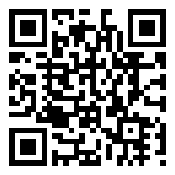
|
|
Opened:
|
Friday, March 19, 2010
|
|
Closed:
|
Friday, March 19, 2010
|
|
Total Hit Count:
|
32160
|
|
Last Hit:
|
Saturday, December 21, 2024 9:12:10 PM
|
|
Unique Hit Count:
|
8490
|
|
Last Unique Hit:
|
Saturday, December 21, 2024 9:12:10 PM
|
|
Case Type(s):
|
Network, Server
|
|
|
Case Notes(s):
|
All cases are posted for review purposes only. Any implementations should be performed at your own risk.
|
|
|
|
Problem:
|
|
After installing the "Broadcom Advanced Control Suite 3" (BACS) onto a Dell PowerEdge 2950 running Windows 2008 64-bit with dual embedded Broadcom 5708 NICs using included 2008 drivers and running Hyper-V, I setup a network team of the two ports, named "NIC Team," with the "Team Management" being available (in the BACS) and the wizard guiding me through. There was a problem with the already established Hyper-V virtual NIC & my "NIC Team" so I tried to remove the newly created "NIC Team"; however, it just sat there for a while and I am impatient, so I restarted the machine. After restart, the "Team Management" option in the BACS was grayed out.
|
|
|
Action(s) Performed:
|
|
Total Action(s): 1
|
|
Action #
|
Recorded Date
|
Type
|
Hit(s)
|
User
|
Expand Details
|
|
10100
|
3/19/2010 8:26:26 AM
|
Network
|
5045
|
contact@danieljchu.com
|
In a attempt to make this "Team Management" available again, I have tried a Collapse ...
|
Last Hit: Saturday, December 21, 2024 11:54:33 AM
In a attempt to make this "Team Management" available again, I have tried a number of things:
| - | Uninstalling and reinstalling the BACS software | | - | Removing the Hyper-V role | | - | Uninstalling the NICs (both under Network Adapters & System Devices) | | - | Adding the 2008 64-bit NIC drivers direct from Broadcom | | - | Entering into Device Manager through a elevated command prompt to remove hidden items | | | o | "set devmgr_show_nonpresent_devices=1" | | o | "start devmgmt.msc" | | o | View - Show Hidden Devices |
| | - | Entered into the registry and reviewed the contents of the below keys - learning this contained details of previously connected network hardware all of which all had been removed, so I delete this key from the registry. (Searched the registry for "Local Area Connection") | | | o | HKLM\SYSTEM\ControlSet\Control\Network\{4D36E972-E325-11CE-BFC1-08002BE10318} | | o | HKLM\SYSTEM\ControlSet001\Control\Network\{4D36E972-E325-11CE-BFC1-08002BE10318} | | o | HKLM\SYSTEM\ControlSet003\Control\Network\{4D36E972-E325-11CE-BFC1-08002BE10318} |
| | - | Restarted, let the system use the new drivers from Broadcom to scan for new hardware identifying the Broadcom NICs and adding them back in with the fresh above registry keys being generated |
This did not help., the BACS continues to be grayed out. It cleaned up my registry - and I tried a mixture of the above mentioned methods, all still not allowing that "Team Management" to let me use it. I searched the registry for anything relating to my "NIC Team" I had created without any luck.
|
|
|
|
|
Resolution:
|
|
In the end, my solution was to use the CLI "Command Line Interface" included with the BACS tool. Still with the Hyper-V role removed and after cleaning out the registry with the latest drivers and NICs freshly added, I used the following commands and manually created configuration file to add in the "NIC Team" with success. | | - | Install the BACS (I performed this off version 3) | | - | I created a file named "broadcom.bcg" | | | o | name: NIC Team | | o | type: 0 | | o | pnic: [Put the MAC address of NIC1 here] | | o | pnic: [Put the MAC address of NIC2 here & continue for additional NICs] | | o | ip: [IP of the NIC Team] | | o | smask: [Subnet Mask of the NIC Team] | | o | gw: [Gateway of the NIC Team] | | o | dns: [DNS of the NIC Team] | | o | dns: [Secondary DNS of the NIC Team] | | o | wsp: [WINS Primary of the NIC Team] | | o | wss: [WINS Secondary of the NIC Team] |
| | - | OPTION 1: Use the BACS tool to import your manually created configuration file | | | o | Control Panel/Broadcom Control Suite 3 | | o | Although "Team Management" may not be available (as it wasn't for me), go to "File," select "Team Restore" and browse to the broadcom.bcg file | | o | On the pop up window, confirm the settings and create the team by clicking "Add/Save" (pulling this from memory, but I believe this is how the button was labeled) | | o | Your team will be created and for me a reboot was requested |
| | - | OPTION 2: Open an elevated command window and guide yourself to C:\Program Files\Broadcom\BACS (or wherever you installed it) | | | o | bacscli -t team "remove -c all" [this will remove any existing network teams in place, notice the quotes, use these.] | | o | bacscli -t team "add c:\broadcom.bcg" [this uses the configuration file created to build your network team] | | o | There is a great readme with sample cli commands located in the same directory. |
|
After I got my "NIC Team" online and working, I deployed Hyper-V and selected my "NIC Team" as the interface of choice, and voila NIC redundancy for my server as well as my VMs.
|
|
|
|
|
|
|

